Not having mastered anything yet by myself, still I think there might be some “lessons learned” from different streams and own experience, which are worth sharing. Feel free to add yours, if you have some good ones (happy to learn something new)!
Just for the record… they are in no certain order and for sure for beginners only ;-).
Tip 1 - Activate “Model”-Modus while having a Matrix active
A picture describes this one best:

As you can see, if you active the checkbox titled “Model” (just under the icon bar), other models / matrixes which are included in the same file, will be shown as ghosts while you can edit your chosen one.
Tip 2 - Rendering with Qubicle
You can render your models directly in Qubicle and save them either as png-, bmp- or gif-file. Simly done via the menu entry “Render”:
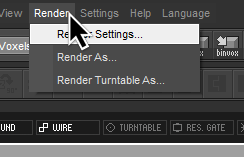
“Render As…” will do the work for you if you want to share a screenshot of your model.
Tip 3 - Turntables with Qubicle
Qubicle offers also the option to watch your model in turntable-mode. Simply click on the button “Turntable” underneath the icon bar. You have to be in model-mode to have this option.
You will see that Tip 2 also leads to a “Render Turntable As…” option. So here you can save your model as a gif-turntable.
Tip 4 - Learn and Use Hotekey
There are quite some and they do save time. You can find an overview of the available hotkeys in the forum of Minddesk (the creator of Qubicle).
Tip 5 - Merging matrixes
If you have more than one matrix and you want to merge them at a certain point, the icon you are looking for is labled “Combine”. Make sure that you have selected 2 Matrixes to enable this option. Unfortunately it is not possible to merge more than 2 Matrixes at the same time. If you have more than that… one after the other.

Tip 6 - Think big, design small
As mentioned by Tom in one of the streams, design in the smallest resolution which allows you to create the details you want to show. You can right-size your model either later while you include your creation into the game. Or, if you want to compare your different models right now, you can take a look at the icon labled “Stretch”.
Here another guide on how you can potentially use “Stretch”.
Tip 7 - Change color to improve usability
Qubicle comes with white as pre-set color for a new matrix. Neither white, nor black colors are perfect to use. Chose a lighter grey or other color, to make it easier to see details.
Tip 8 - Easier modelling with "Copy & Paste"
You might have seen that Tom is using this quite a lot. The idea is that you design only one side of your model and simply mirror it to the other side.
This one is easy to master:
- Select an angle which is already pre-defined in Qubicle, like
“Front”, “Right”, “Left”, “Back”, “Top” or “Bottom” (you see them on
the cube at the top-left). - Use the “Rectangular Marguee Tool” to
select half of your model (-1 Voxel) and delete it. - Strg + C and Strg + V should do the work (sometimes Strg + V is
not for me, just go via the menu in this case). - Select “Flip…” in the menu “Modify” and move the still selected
half of your model to the right place (which should overlap by 1
Voxel with your other half). - Click on the icon “Detach Cubes” and deselect via Strg + D.
That’s it.

Tip 9 - Plan for coloring
You can make your life a bit easier regarding coloring. Assuming that there will be some areas which will be colored in the same way, try to connect those areas (diagonal is not working). E.g. sometimes you can use hidden Voxels to create a connection between same colored areas.
What does this help you? Probably you will go through some iterations with your coloring. If the same colored areas are connected, you can use the Paint Bucket Tool much more efficient.
Tip 10 - Working with Slices
Qubicle offers three views on your model. “Model”, “Matrix” and “Slice”. At a first glance “Slice” might look a bit weird, especially if you do not find the slider to move through the different slices. The slider is “hiding” on the right side of the window… the very right (and by default on the bottom).
Hopefully this offers some easier access to Qubicle for one or the other. Sometimes creating Voxels is (still) a pain for me. Always try things out, even if it is just to move the eyes one Voxel to the right, or the eyes one Voxel down. This can change the look totally.

